Introduction
La VoIP Odoo peut être paramétrée pour fonctionner avec OnSIP (www.onsip.com). Dans ce cas, l'installation et le paramétrage d'un serveur Asterisk ne sont pas nécessaires puisque toute l'infrastructure est hébergée et gérée par OnSIP.
Vous aurez besoin d'ouvrir un compte OnSIP pour utiliser ce service. Avant de vous engager, assurez-vous que votre zone et celle de vos correspondants sont couvertes par ce service. Après l'ouverture du compte OnSIP, suivez la procédure ci-dessous.
Configuration
Allez à la page Applications et installez le module VoIP OnSIP.
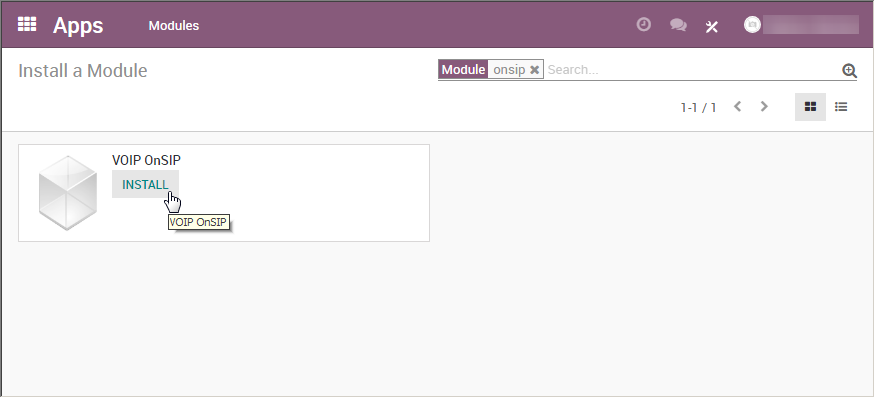
Allez dans Paramètres/Paramètres Généraux. Dans la partie Intégration/Asterisk (VoIP), renseignez les 3 champs :
- OnSIP Domain est le domaine que vous avez choisi quand vous avez créé un compte sur www.onsip.com. Si vous ne le connaissez pas, connectez-vous à https://admin.onsip.com/, vous le trouverez dans le coin supérieur droit de l'écran.
- WebSocket devrait contenir wss://edge.sip.onsip.com
- Mode devrait indiquer Production
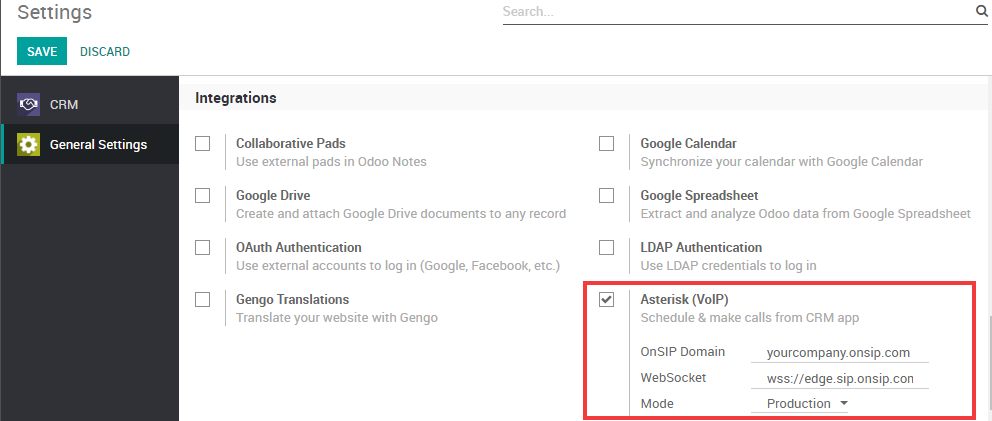
Allez dans Configuration/Utilisateurs. Dans le formulaire représentant chaque utilisateur de la VoIP, dans l'onglet Préférences, remplissez la partie Configuration PBX :
- SIP Login / Browser's Extension: the OnSIP 'Username'
- OnSIP authorization User: the OnSIP 'Auth Username'
- SIP Password: the OnSIP 'SIP Password'
- Handset Extension: the OnSIP 'Extension'
You can find all this information by logging in at https://admin.onsip.com/users, then select the user you want to configure and refer to the fields as pictured below.
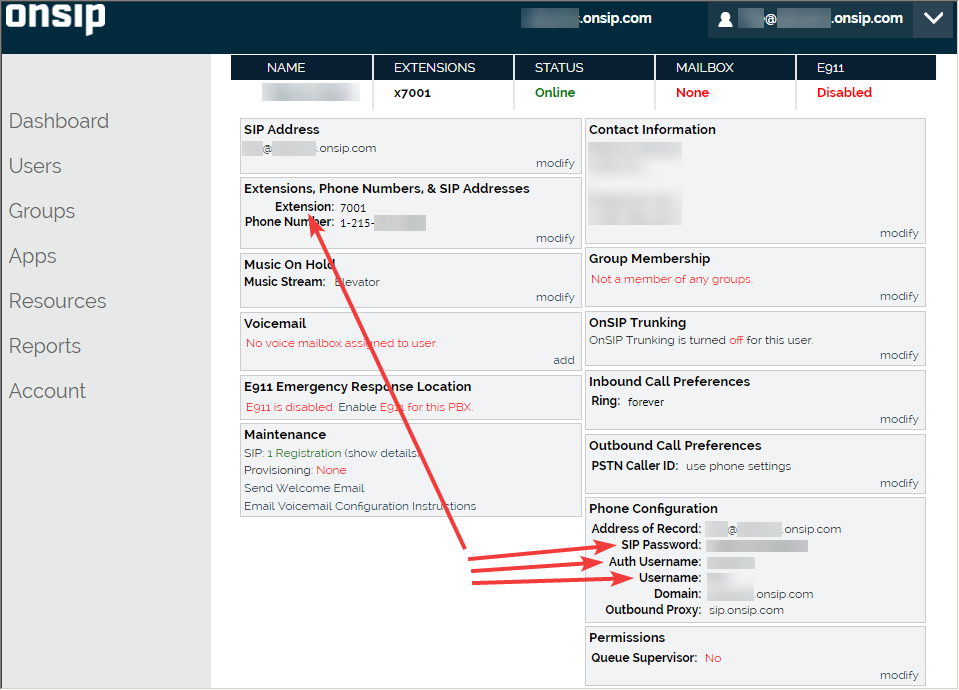
You can now make phone calls by clicking the phone icon in the top right corner of Odoo (make sure you are logged in as a user properly configured in Odoo and in OnSIP).
Note
If you see a Missing Parameters message in the Odoo softphone, make sure to refresh your Odoo window and try again.
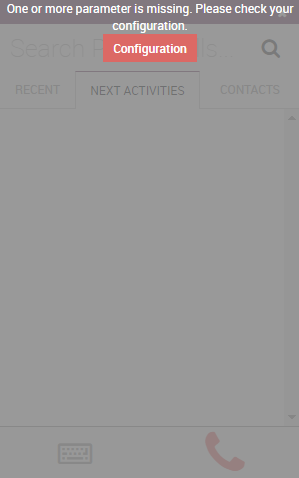
Note
If you see an Incorrect Number message in the Odoo softphone, make sure to use the international format, leading with the plus (+) sign followed by the international country code. E.g.: +16506913277 (where +1 is the international prefix for the United States).
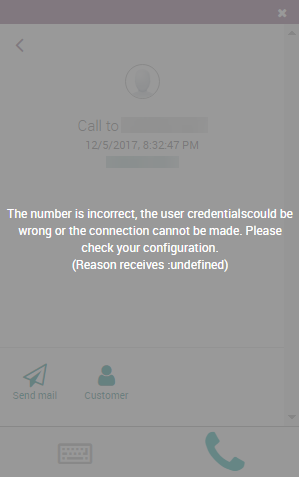
You can now also receive phone calls. Your number is the one provided by OnSIP. Odoo will ring and display a notification.
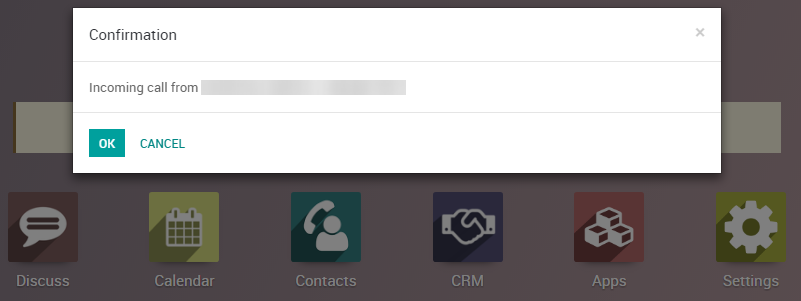
OnSIP on Your Cell Phone
In order to make and receive phone calls when you are not in front of your computer, you can use a softphone app on your cell phone in parallel of Odoo VoIP. This is useful for on-the-go calls, but also to make sure to hear incoming calls, or simply for convenience. Any SIP softphone will work.
On Android and iOS, OnSIP has been successfully tested with Grandstream Wave. When creating an account, select OnSIP in the list of carriers. You will then have to configure it as follows:
-
Nom du compte : OnSIP
- SIP Server: the OnSIP 'Domain'
- SIP User ID: the OnSIP 'Username'
- SIP Authentication ID: the OnSIP 'Auth Username'
- Password: the OnSIP 'SIP Password'
Aside from initiating calls from Grandstream Wave on your phone, you can also initiate calls by clicking phone numbers in your browser on your PC. This will make Grandstream Wave ring and route the call via your phone to the other party. This approach is useful to avoid wasting time dialing phone numbers. In order to do so, you will need the Chrome extension OnSIP Call Assistant.
Avertissement
The downside of using a softphone on your cell phone is that your calls will not be logged in Odoo as the softphone acts as an independent separate app.